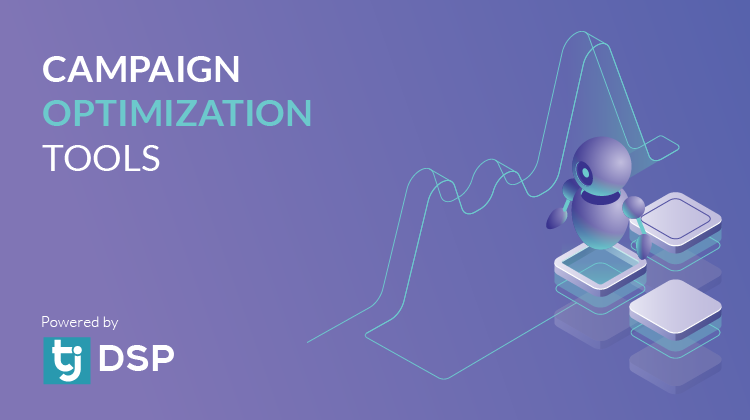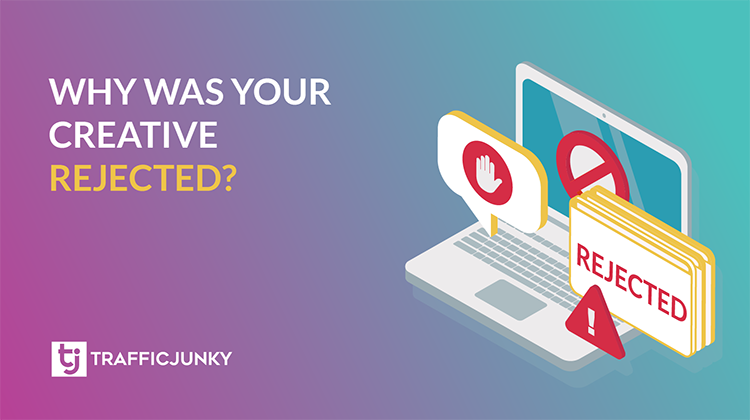In order to make life easier for our users, TrafficJunky has just introduced a label system for campaigns and banners. Labels are used to organize your account the way you want. Once you assign labels to your campaigns or banners, you will be able to use them as filters.
These labels can be whatever you want as they will be for your reference only. You can choose to add labels describing the offer’s vertical, the payout type, the language of your campaign, the brand you are promoting or whatever will make the most sense to you or your situation.
Below is a quick guide on how to use labels on TJ. You can click on the screenshots to view them in full size.
Add labels to your campaigns
In order to add labels to your campaign, you need to expand the “Labels” section on the campaign settings page:

You will then be able to add labels to your campaign:

Add labels to your Banners
In order to add labels to your banners, you need to click on the labels button under each uploaded banner:

You will then be able to add labels to your banner:

Use labels to filter your assets
Each Label that you create and assign to a campaign or banner will then become available as a filter option.
Filter banners in the image bank:

If you have any issue using this feature, please contact our support team and they will do their very best to help you get started.