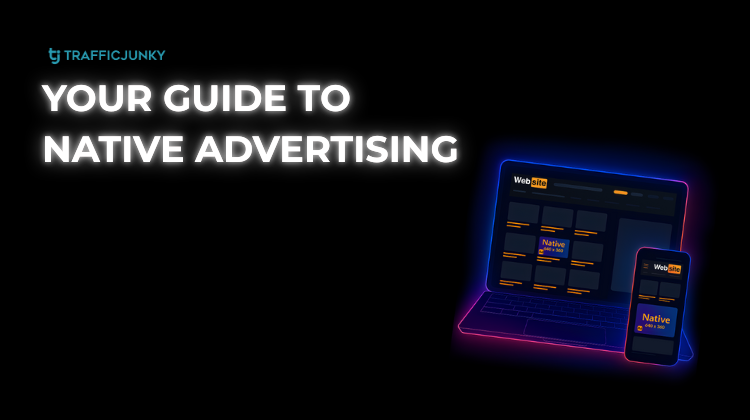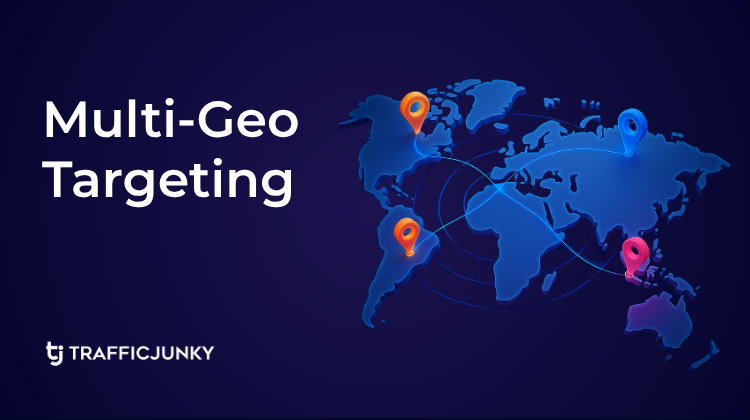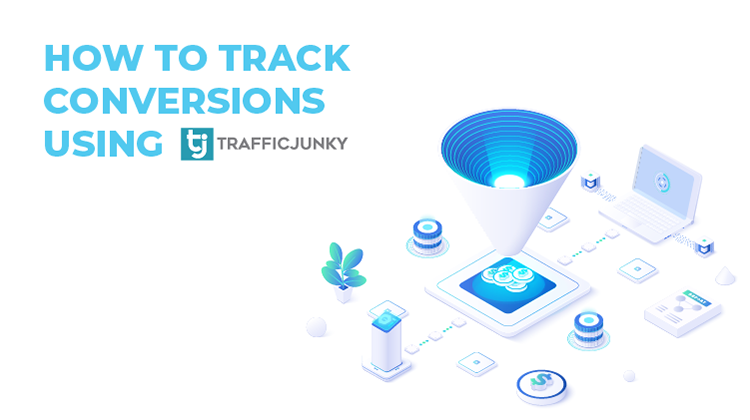
The results are in for our end of year survey for advertisers and when reading through your suggestions, we identified a few features that some of you requested that are already available.
This post is here to list these features and give you a few tips to get started.
Conversion tracking
The conversion tracking feature will allow you to track conversions inside of TrafficJunky and link those conversions to your TJ campaigns and banners.
How to set it up:
First, go to the conversion trackers page and create a new conversion tracker.
You will only need one conversion tracker per offer, even if you run several campaigns for it.
Once the conversion tracker is created, retrieve the invocation code and have it placed in the offer confirmation page.
Here is a quick rundown of the parameters that can be personalized inside the tracker:
cb=[RANDOM_NUMBER] > Can with replaced by a random generated number and will be used as a cache buster.
cti=[TRANSACTION_UNIQ_ID] > Can with replaced by the ID of the transaction (offer side) and will be used as a cache buster.
ctv=[VALUE_OF_THE_TRANSACTION] > Can be replaced with the value of the transaction, if no value is added in the tracker, the default value set in the tracker will be taken into account.
ctd=[TRANSACTION_DESCRIPTION] > Can be replaced with a short description of the transaction that just occurred (i.e. Trial, Download, Install, Subscription,…)
Every time the page will be displayed, the conversion tracker will show an impression. If when the tracker is triggered it can find a TJ cookie in the user’s browser, it will also count a unique conversion and link it to the banner clicked by the user.
In order to view the details of your conversions, all you need to do is go in the conversion details tab and adjust the date range to the one you want.
Server2Server tracking (Postback URL)
Server2Server tracking is a variation of the conversion tracker for customers that are not able to have the invocation code added on the offer conversion page but work with an offer that allows postback URL tracking.
In order to set the postback URL, you will have to create a conversion tracker (see above).
Once it’s done, go to the “Postback URL” tab of the conversion tracker Invocation Code popup.
Copy the url that looks as follows and send it to the offer or set it up in your tracking tool:
http://ads.trafficjunky.net/tj_ads_pt?a=XXXXXXXXX&member_id=YYYYYY&cti=[TRANSACTION_UNIQ_ID]&ctv=[VALUE_OF_THE_TRANSACTION]&ctd=[TRANSACTION_DESCRIPTION]&aclid=[ACLID]The same parameters as above can be personalized, however, the most important thing you need to do in order to have the postback URL work is to make sure that the ACLID (Click ID) is passed back for each conversion.
The ACLID is a parameter that is added to each and every click coming from our system (&aclid=RANDOM_CHARACTERS).
This parameter needs to be saved throughout the session and sent back using the postback URL so our system can link it to that specific click.
Should your tracking software or offer be unable to map the ACLID to their CLICKID parameter, you can use a token during the banner creation:
http:www.yourlandingpageurl.com?YOUR_CLICK_ID_PARAMETER={ACLID}
Google UTM tracking
Some people asked us how to implement Google UTM tags in TrafficJunky.
Here’s the list of UTM parameters with some usual tokens associated to it but you are free to use your own:
Campaign: Groups all of the content from one campaign in your analytics.
Ex: utm_campaign={CampaignID}
Source: Which website is sending you traffic.
Ex: utm_source={SiteName}
Medium: The type of marketing medium that the link is featured in.
Ex: utm_medium=TrafficJunky
Content: Used to track the different types of content that point to the same URL from the same campaign, source, and medium codes. Often used in PPC or with two identical links on the same page.
Ex: utm_content={BanID} or utm_content={SpotName}
If you still have issues setting any of these features up, please feel free to contact our customer support.