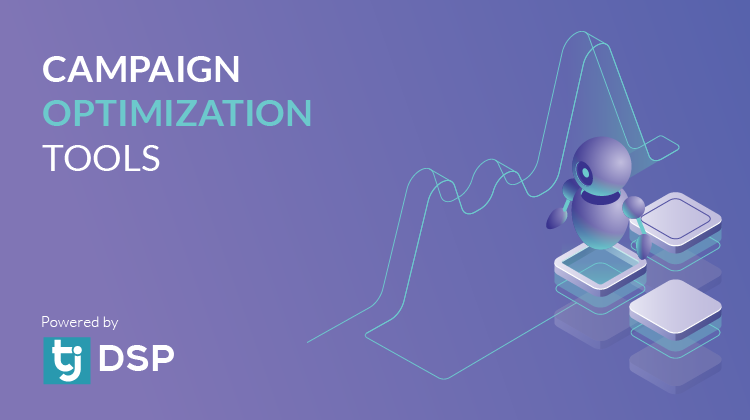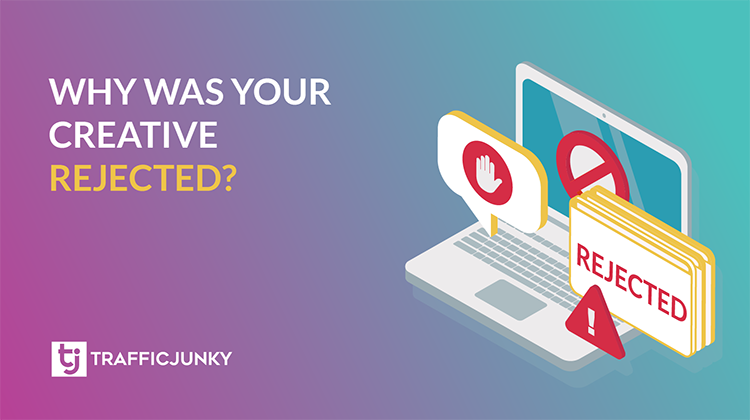What are invocation codes?
Invocation codes enable advertisers to conduct precise, targeted advertising. More specifically, it allows advertisers to track and collect data from TrafficJunky’s conversion trackers, audience exclusion pixels, and retargeting tools. These codes assist you in identifying your campaigns’ conversions and their sources, excluding audiences that no longer provide value, and efficiently retargeting your customers.
How to implement invocation codes for:
Audience Exclusion Pixel Targeting
Why should you update your invocation codes?
TrafficJunky is constantly pursuing ways to improve the advertiser experience and refine our tools to help you be successful. By updating the invocation codes, TrafficJunky will be able to enhance the precision of your data insights. We highly encourage you to update the codes to take advantage of these refinements.
CONVERSION TRACKER
From ad impression to final purchase, conversion trackers help determine the effectiveness of your sales funnel. They collect information about your campaigns and ads that led to success and show you how to repeat them.
There are three ways you can set up your conversion tracker:
- Pixel (HTML) is the simplest method because you don’t need to make any edits to your script or campaigns
- Postback (S2S) can be used by advertisers who cannot or do not want to implement the pixel tracker.
- For Google Tag Manager (GTM) users
Pixel (HTML)
- Under the Manage Trackers subtab, scroll down to find the conversion tracker list at the bottom of the page
- Click on View Code for the conversion tracker you want to use
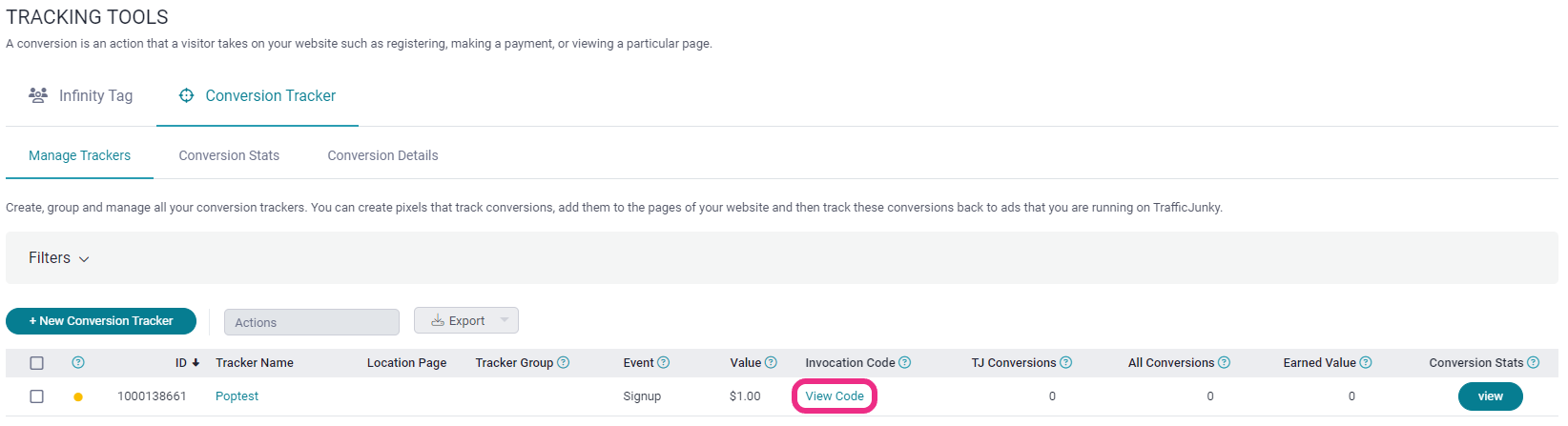
- The Invocation Code pop-up will appear. Copy the code from the HTML Version tab
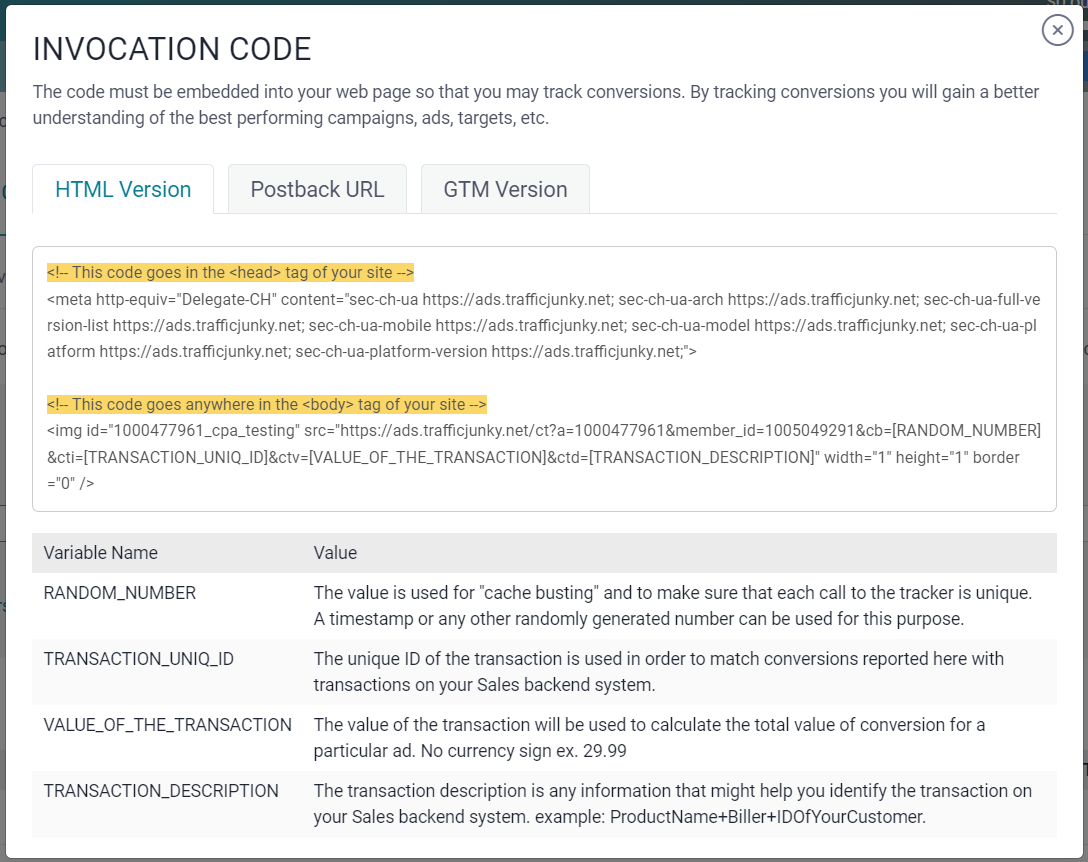
- Paste the HTML code on the conversion confirmation page (i.e. signup/purchase completed).
Add the ‘head’ code in between the <head> tags of the page
Add the ‘body’ code between the <body> code in between the <body> tags of the page
Postback (S2S)
- Under the Manage Trackers subtab, scroll down to find the conversion tracker list at the bottom of the page
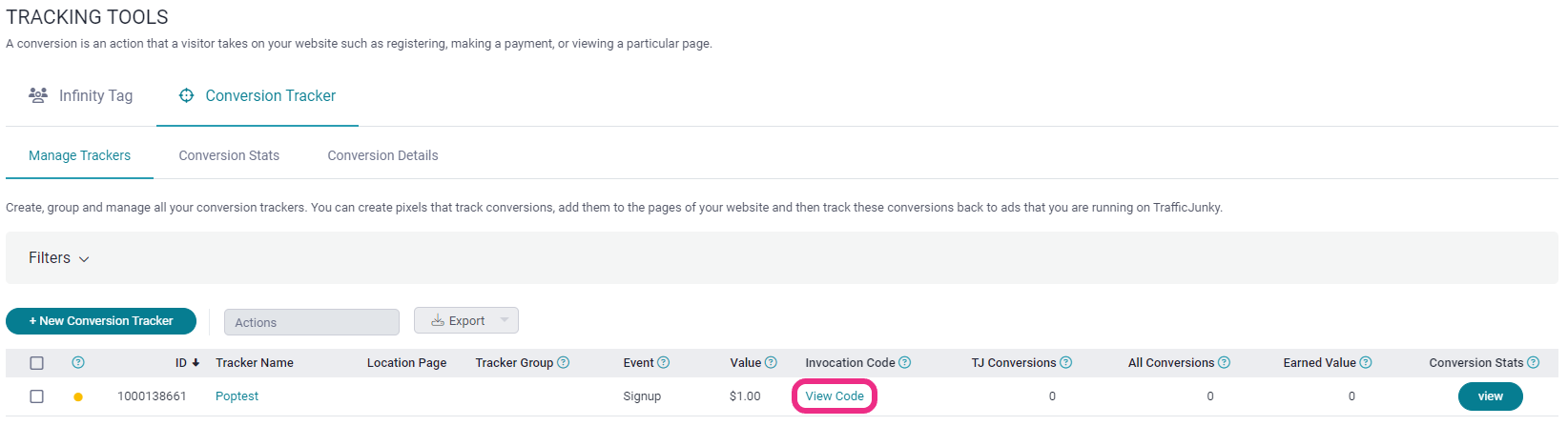
- Click on View Code for the conversion tracker you want to use.
- The Invocation Code pop-up will appear. Copy the code from the Postback URL tab.
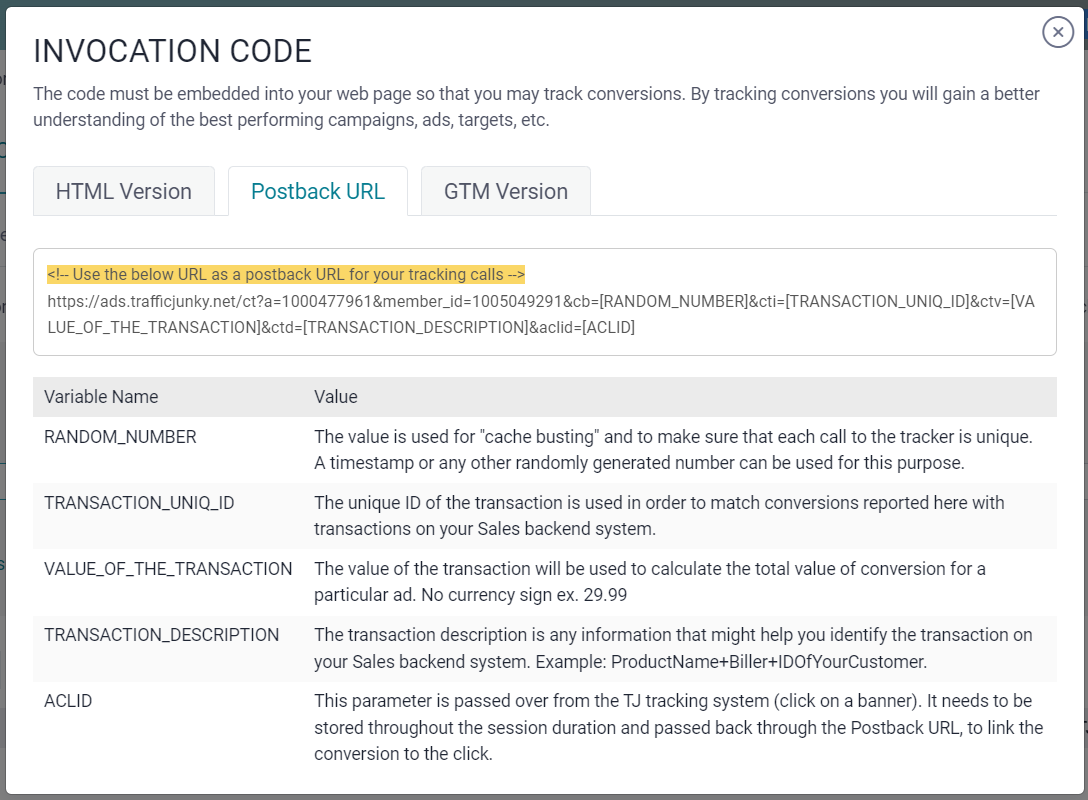
- Paste the code into a third-party tracker or the offer section dedicated to S2S tracking.
Google Tag Manager (GTM)
- From the Conversion Trackers list, click on View Code for the conversion tracker you want to implement
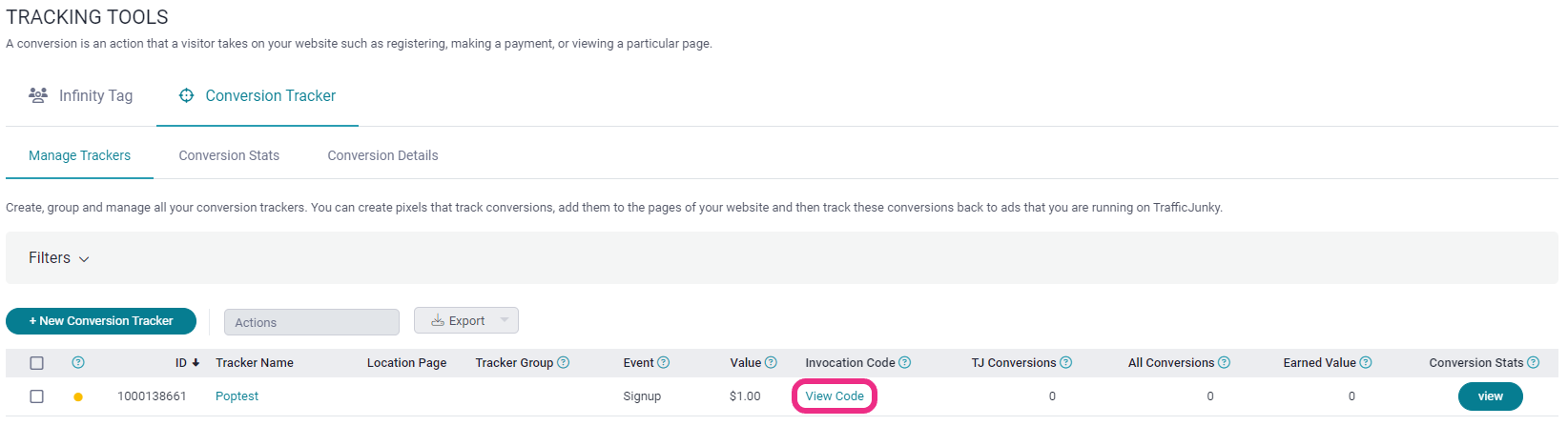
- Select the GTM Version tab
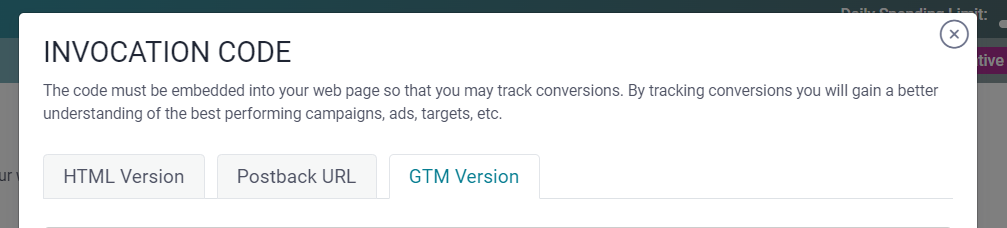
- Copy the script exactly as it appears in the Invocation Code window.
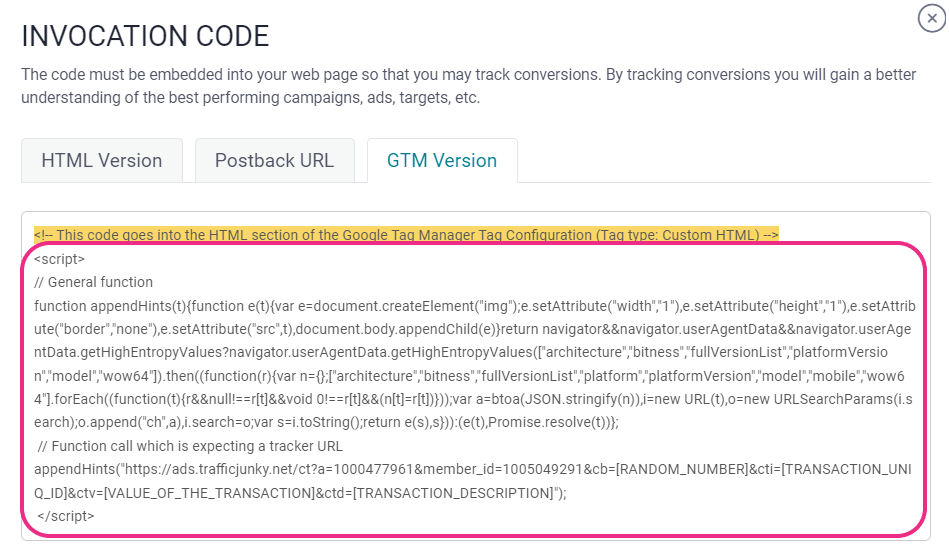
- Open the Tag Configuration section in GTM.
- Paste the script into the GTM script section.
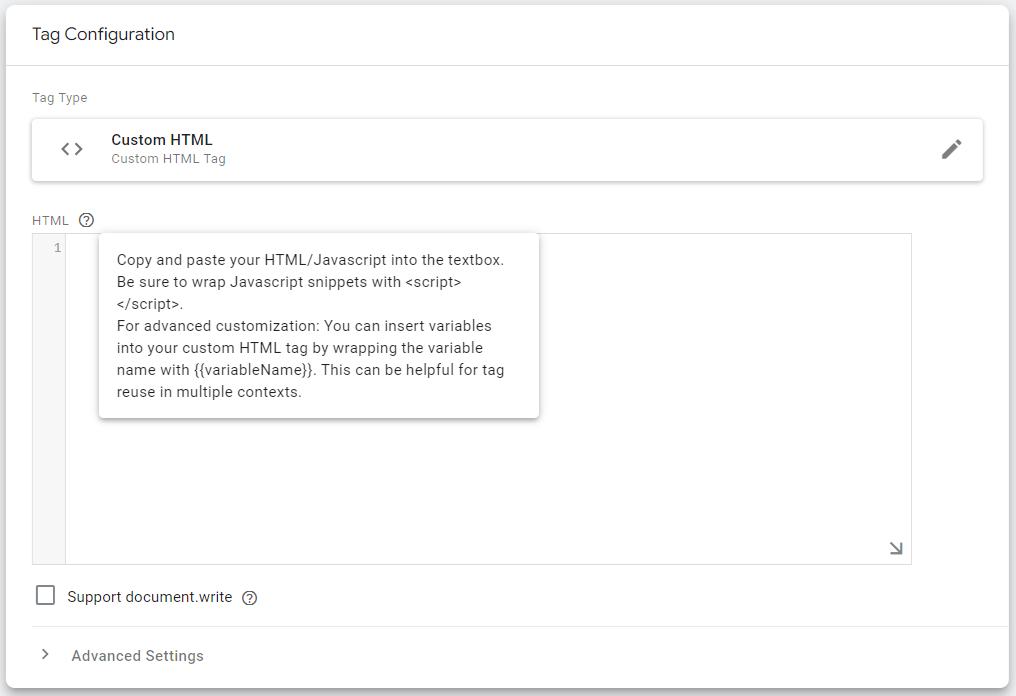
Example of the completed script on GTM: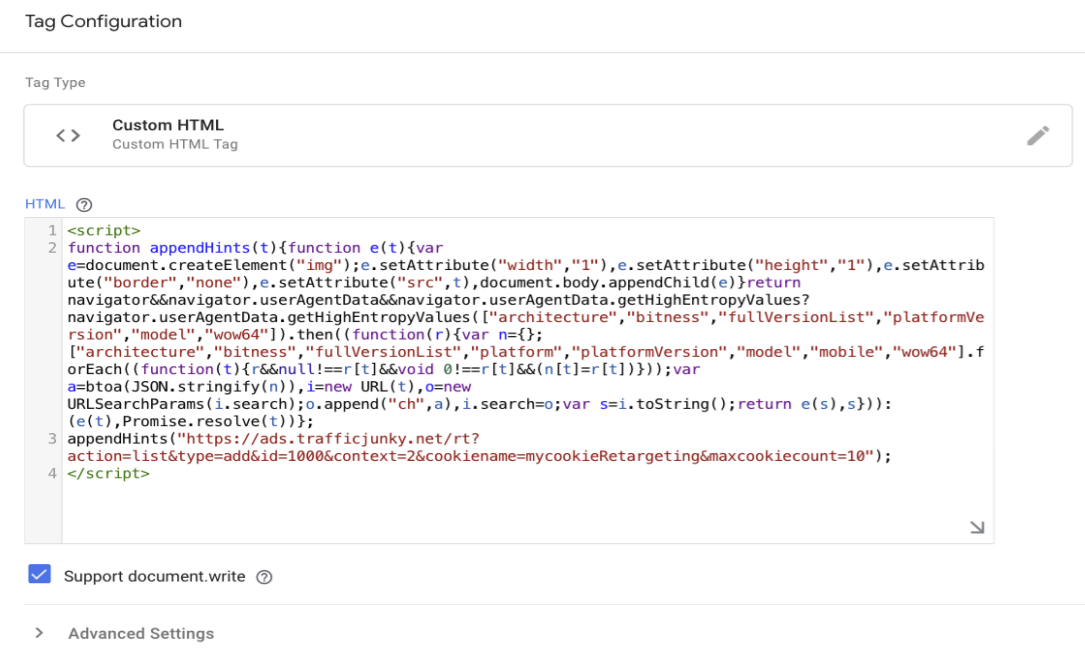
Note: The ch parameter has been appended to the tracker URL above.
Not all browsers support Client Hints. If the browser doesn’t support them, the ch parameter will not be appended but the call to the actual tracker image will still go through.
AUDIENCE EXCLUSION PIXEL TARGETING (AEP)
In general, someone who has already converted for your offer is less likely to do so again (at least in the near future). AEPs help optimize your traffic by temporarily preventing those who have converted from seeing your offer again. By promoting your offers to people who are open to buying, you avoid ad fatigue and work towards efficient ad spending.
You have three code options to embed in your site:
Set Up AEP
- Under Advanced Targeting in Step 2 of campaign creation, turn the Audience Exclusion Pixel Targeting feature ON.
- Fill out the mandatory fields to create your cookie and click Add.
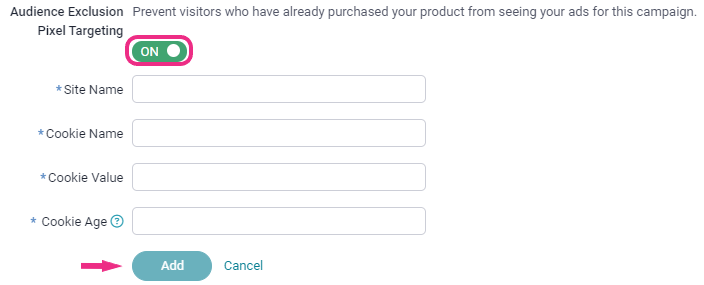
Notes:
The first three fields allow alphanumeric numbers but not spaces and underscores. Restrictions also apply to some special characters (ex: ?, !, &)
Site Name: Inserting your full domain here emulates a better cookie
Site Name & Cookie Name have a 100-character limit
Cookie Value character limit: 255
Cookie Age limit: 8 numbers only, measured in days - Once your cookie is generated, it will appear at the bottom of the AEP Targeting feature page. The Cookie Name is a combination of what you provided for Site Name and Cookie Name Click View Code to see your Invocation Code.
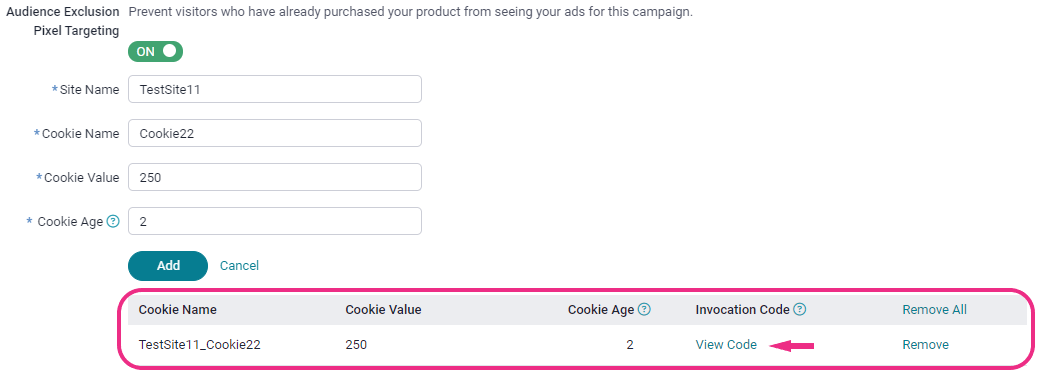
- The Invocation Code has to be embedded on your page to receive information about successfully completed transactions. There are two versions: JavaScript Version and Image Version
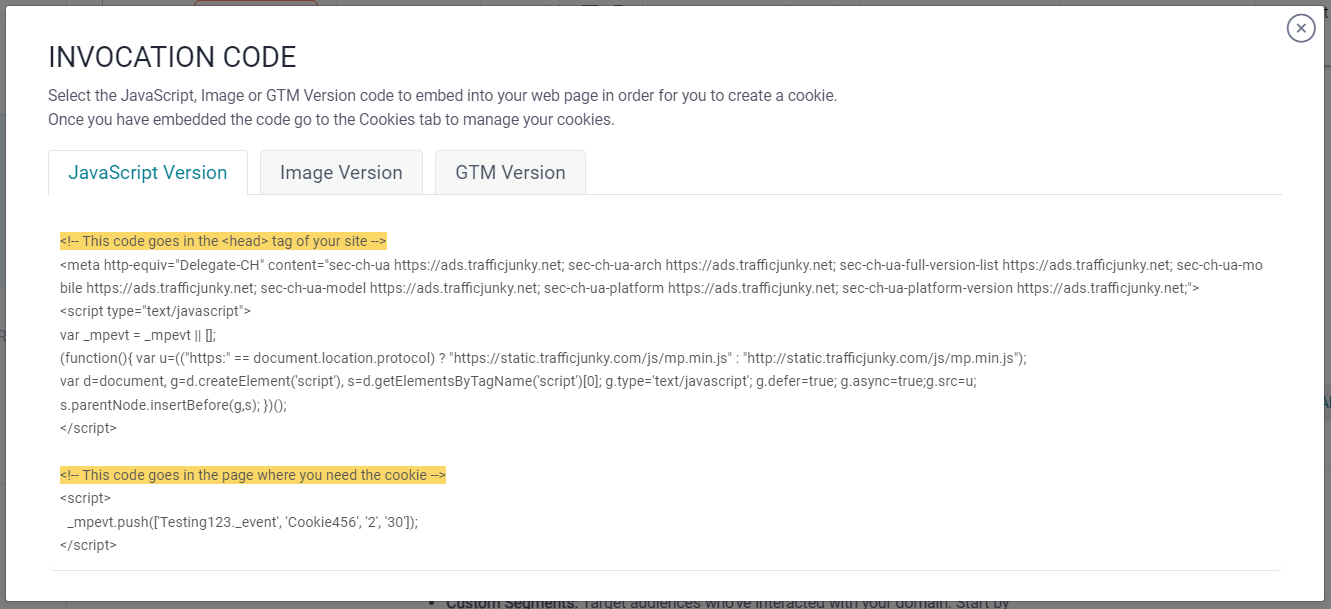
- Complete the campaign creation process.
Google Tag Manager (GTM) Integration
- In the list of cookies, click on View Code for the AEP cookie you want to implement.

- Select the GTM Version tab.
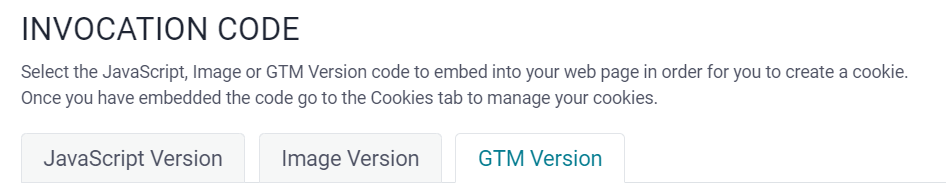
- Copy the script exactly as it appears in the Invocation Code window.
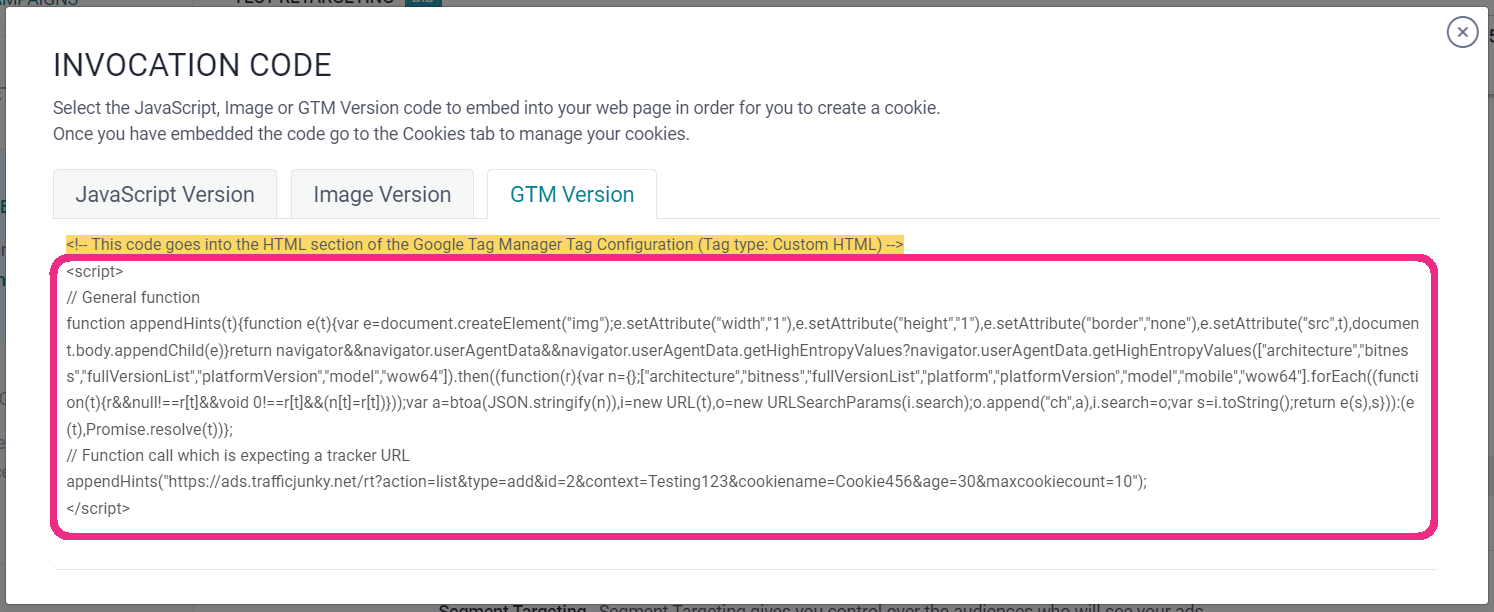
- Open the Tag Configuration section in the GTM.
- Paste the script into the GTM script section.
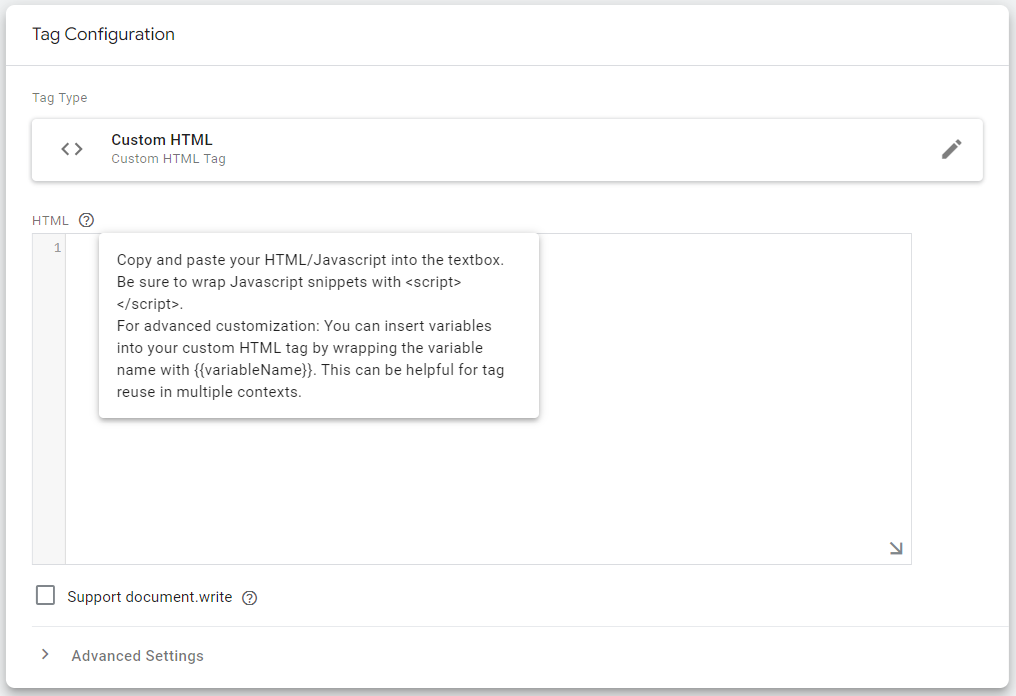
Example of the complete script on GTM.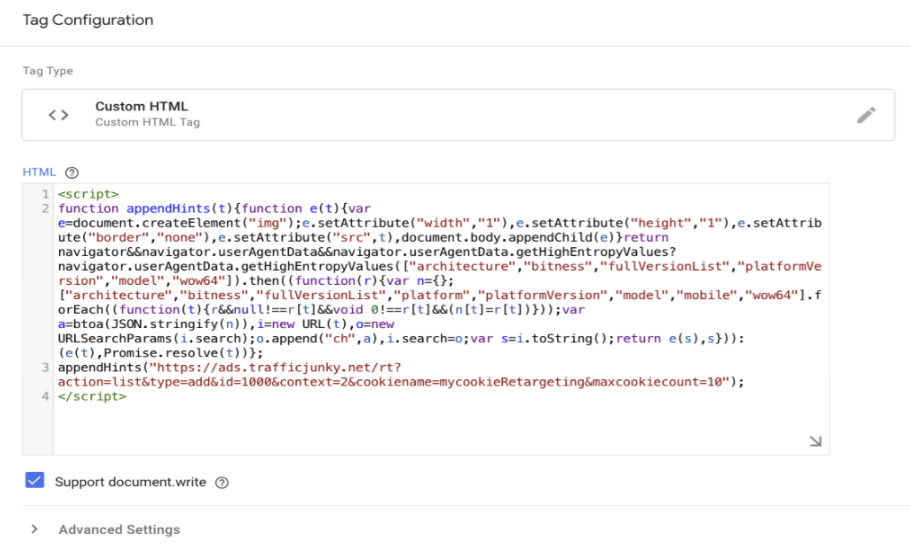
The user will see the following call in the network tab if the tag and scripts have been implemented correctly
Note: The ch parameter has been appended to the tracker URL above.
Not all browsers support Client Hints. Therefore, if the browser doesn’t support them, the ch parameter will not be appended, but the call to the actual tracker image will still go through.
Retargeting
Someone might be interested in your offer but not ready to make a final purchase. For example, they might have reached your landing page but exited before reaching a product description page. Whatever the reasons for someone’s hesitation, you can coax your curious and interested leads out of your sales funnel and onto your conversion page by serving them more engaging and tempting ads.
To setup your retargeting cookie, decide between one of three codes to insert into your web page
Set Up Retargeting
- Under Advanced Targeting in Step 2 of the campaign creation flow, turn the Retargeting feature ON.
- You can select an existing cookie from the dropdown menu or click on Create a New Cookie to create a new one.
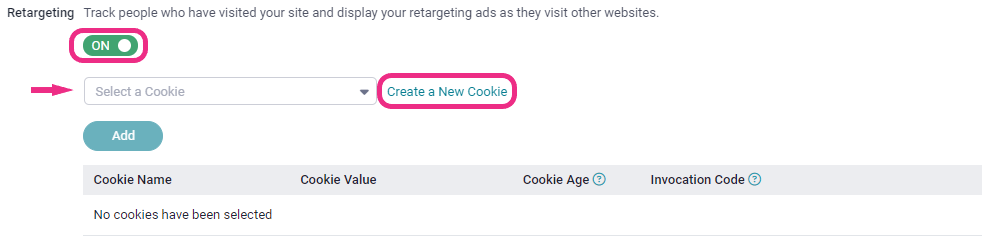
- If you are creating a new cookie, fill out all the mandatory fields and click Add.
The first three fields allow alphanumeric characters but don’t allow spaces or underscores. Restrictions also apply to some special characters (e.g.,?, !, &). Inserting your full domain into the Site Name emulates better cookies. Site Name and Cookie Name have a 100-character limit. The cookie value has a 255-character limit. Cookie age limit: 8 numbers only, measured in minutes.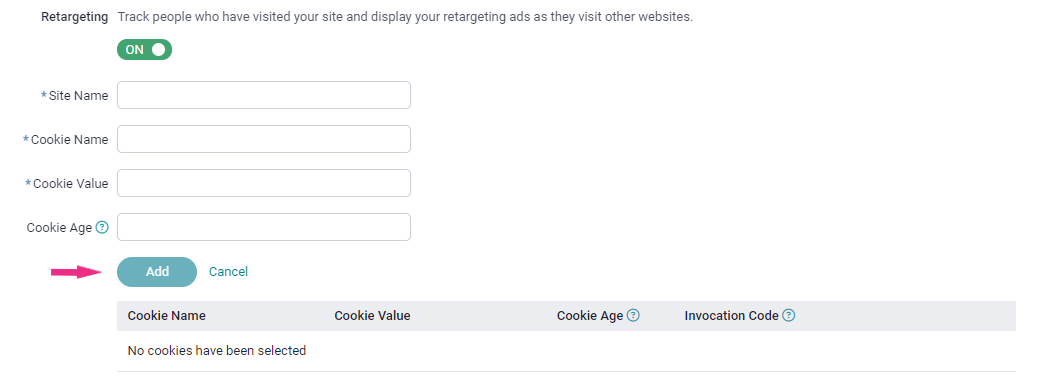
- Once the cookie is generated, it will appear at the bottom of the Retargeting feature, where the advertisers can then view the Invocation Code.
The cookie name is a combination of, in step 3, what you provided for Site Name and Cookie Name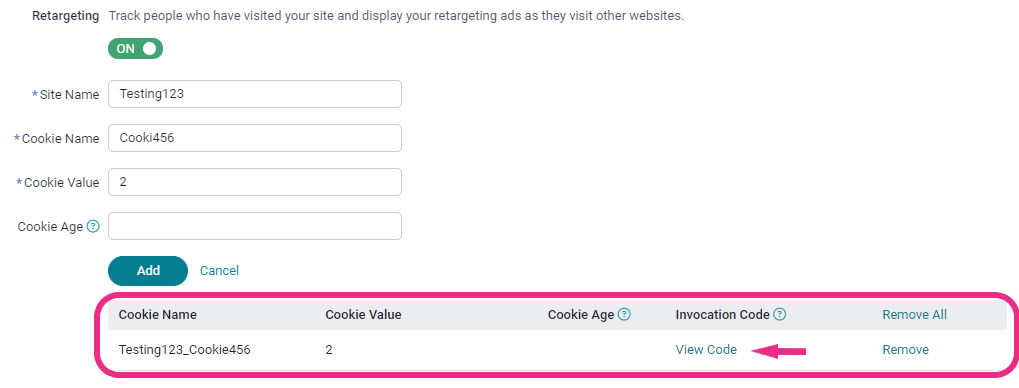
- The invocation code must then be embedded into your web page so it can collect information about potential leads. There are two versions: JavaScript and Image Version.
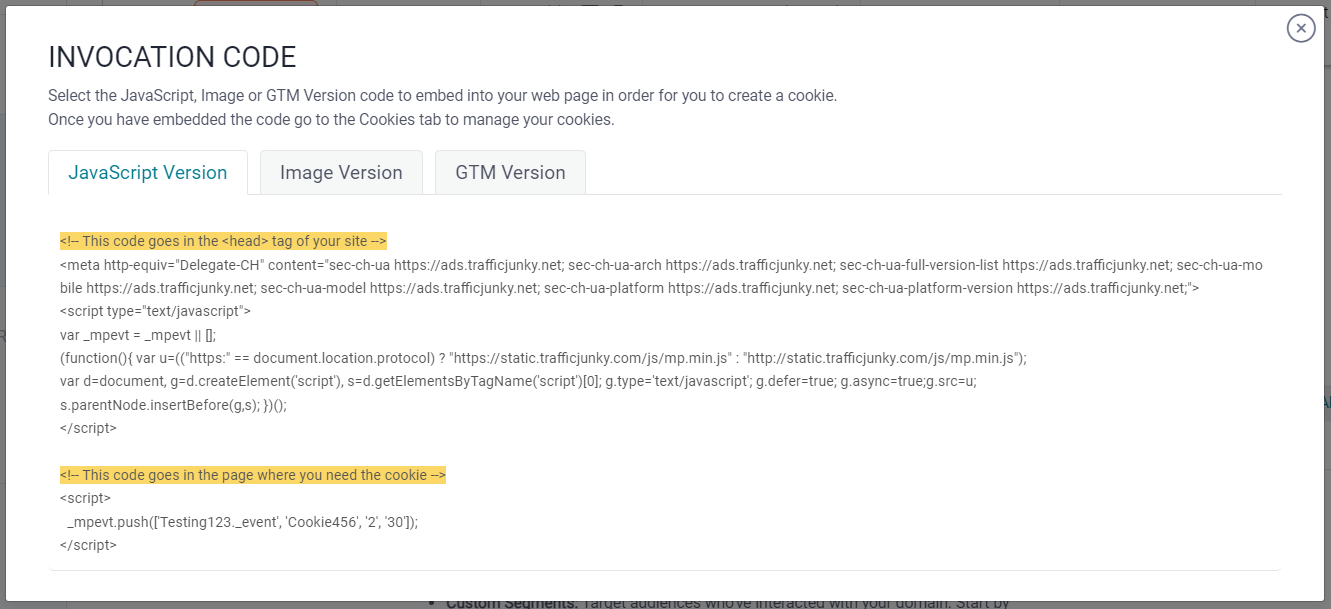
- Complete the campaign as normal.
Google Tag Manager (GTM) Integration
- In the cookies list, click View Code for the retargeting cookie you want to implement.

- Select the GTM Version tab.
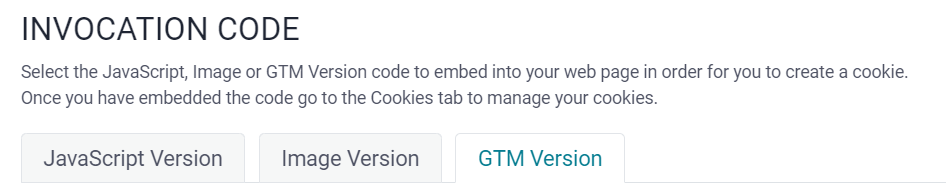
- Copy the script exactly as it appears in the Invocation Code window.
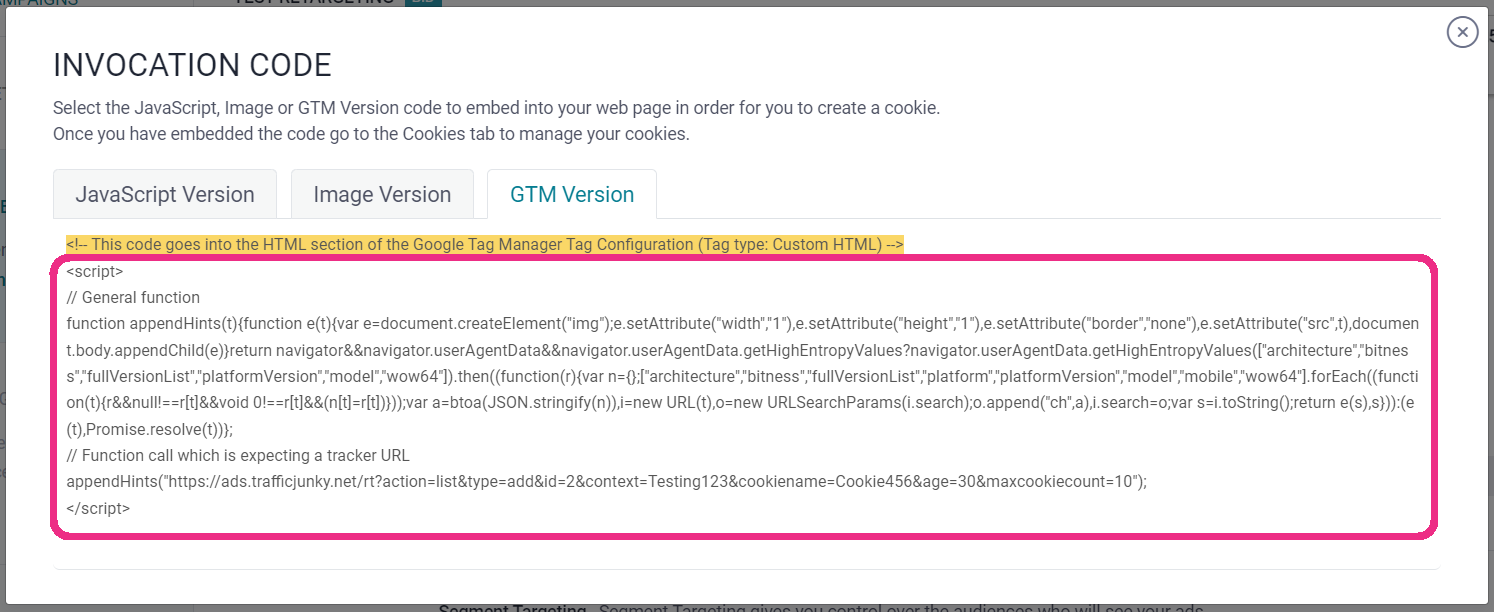
- Open the Tag Configuration section in Google Tag Manager (GTM).
- Paste the script into the GTM script section.
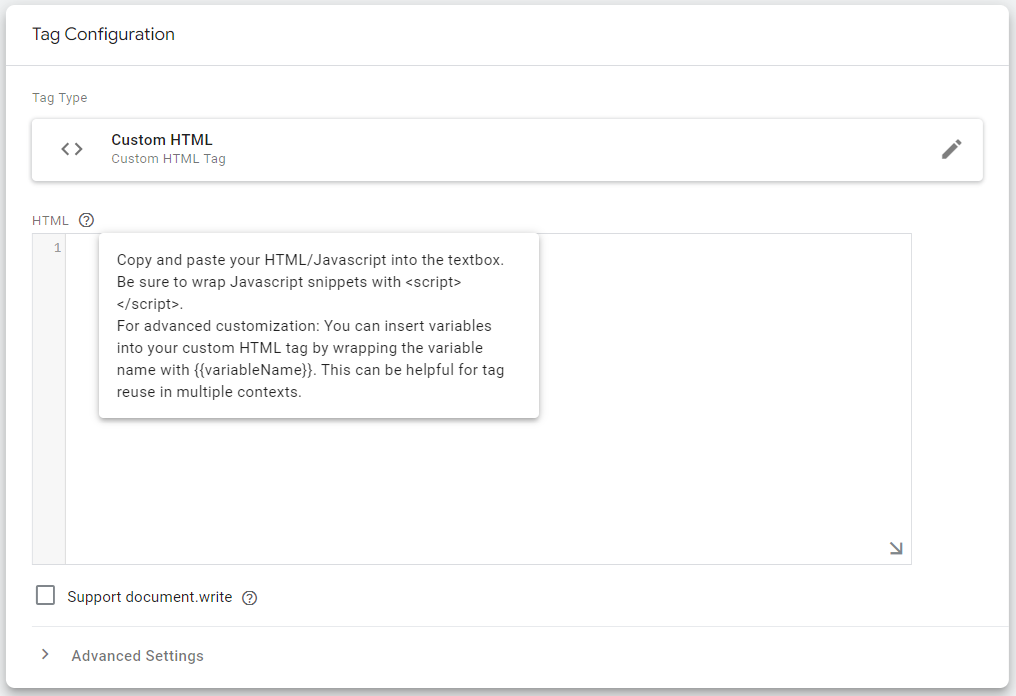
Here’s an example of the complete script on GTM. If the tag and scripts have been properly implemented, the user will see the following call in the network tab.
Note: The ch parameter has been appended to the tracker URL above.
Not all browsers support Client Hints. Therefore, if the browser doesn’t support them, the ch parameter will not be appended, but the call to the actual tracker image will still go through.