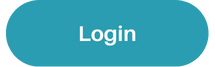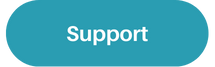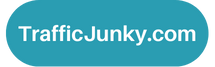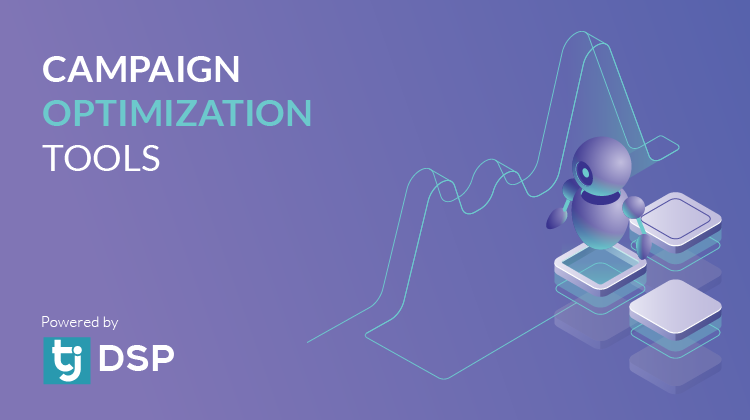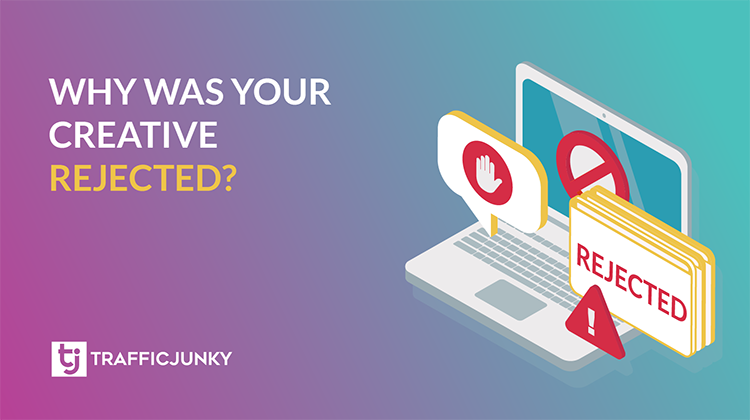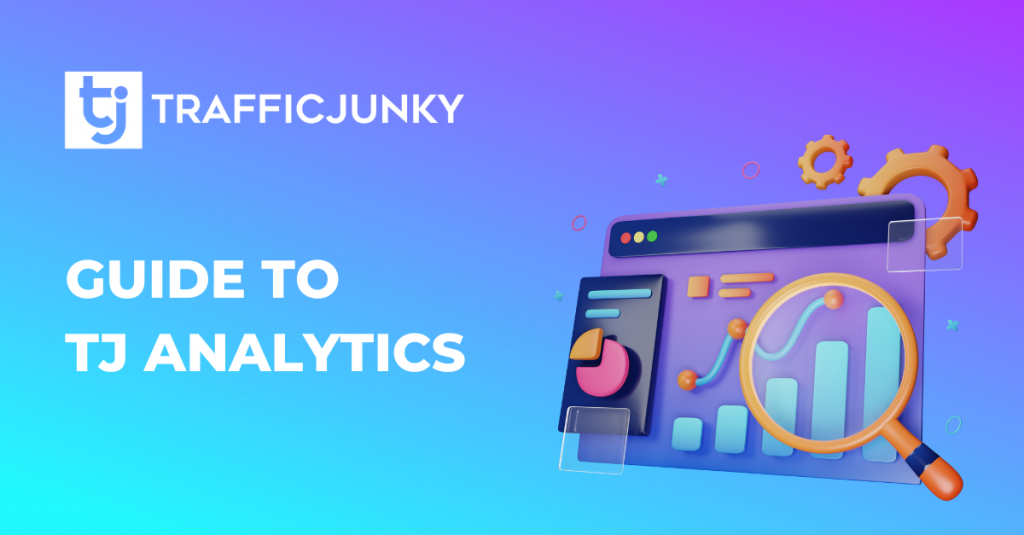
TrafficJunky’s robust custom analytics tool allows you to produce and schedule reports on your terms, offering a granular view of your progress toward achieving your goals. Keep reading to see how TrafficJunky’s customizable report can help you make smarter, data-driven decisions to maximize your ROI like never before.
In this blog
Get to know TrafficJunky’s Analytics Dashboard
Your Customizable Analytics Report Page
How to Schedule Recurring Personalized Analytics Reports
View Data by Conversion Tracker
TrafficJunky’s Analytics Dashboard
After you log in to your TrafficJunky account, find Analytics in the navigation bar on the left side of the campaign manager.
You will see two tabs, click to learn more about either:
- Report: This is where you can customize the filters and metrics included in your report.
- Schedule Report: Download your analytics report immediately or schedule recurring reports sent to the email used for your TrafficJunky account. Click here to ensure the email associated with your TrafficJunky account is correct.
Your Custom Analytics Report Page
Define what campaign performance data, filters, and breakdowns you want your report to reflect.
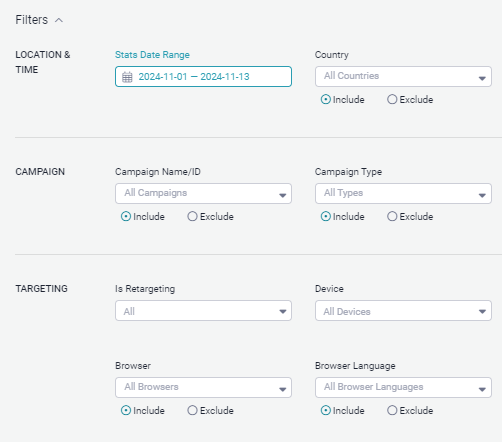
Campaign Performance Data
What metrics are most important to you? Include/exclude impressions, clicks, CTR, conversions, cost, eCPM, eCPC, and eCPA by togging them on or off in the toggle columns.
Filters
The filters define what kind of data will populate the analytics table and thus, be included in your report.
- Location & Time (Date range, country, region, city, carrier)
- NOTE: Date Range is a required filter for reports. Use one of the pre-defined ranges or define a custom timeframe.
- Campaign (Campaign name, ad format, network name, source name)
- Targeting (Retargeting, Device, OS, connection type, browser, browser language)
TIP: Display data from a specific campaign from the Campaign Name dropdown.
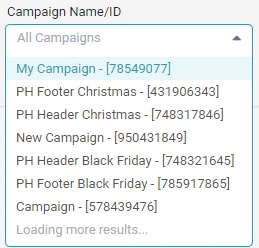
Breakdown Levels
By adjusting your Breakdown Levels, you can control how your report is organized. Adding/excluding breakdown levels will add/take away the corresponding columns in your chart. You can also click on Select Breakdown to add up to 4 breakdown levels, and you will see columns reflecting these choices in the analytics table.
Example Analytics Report
- Date range: last 30 days
- Filters: Left at default settings
- Breakdown Level: Campaign
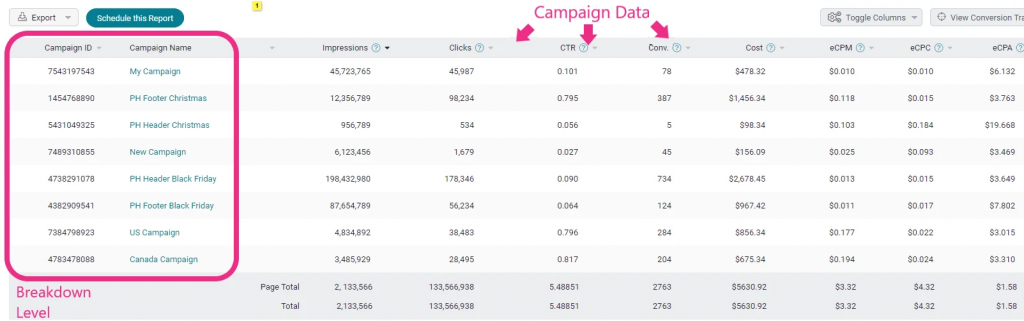
How to Schedule Recurring Custom Analytics Reports
Why should advertisers schedule recurring reports?
Successful advertisers constantly evaluate their campaigns’ performance. Doing so allows them to seize growth opportunities and proactively address issues as they arise.
By scheduling recurring analytics reports from your TrafficJunky account, you’ll have insights tailored to your advertising goals—without adding more to your to-do list. This will enable you to make data-driven decisions that continuously optimize your campaigns. Over time, consistent and real-time data will allow you to refine your approach and reach your objectives. After all, it’s a game of staying ahead with every click, impression, and conversion.
- Login to your TrafficJunky account. In the left-hand navigation bar, go to Analytics and click on Schedule this Report.
- A pop up will appear, fill out the information fields.
NOTE: Manage and schedule your reports in the Schedule Report tab.
Unlock Deeper Insights with the Conversion Tracker
Dive in on your campaign’s conversion data to uncover insights that can help you scale ads that resonate with your audience and convert. TrafficJunky’s Conversion Tracker can get you the critical, in-depth metrics at your fingertips.
- To start customizing your view, click on View Conversion Trackers at the top right-right corner of the analytics table.
- A pop-up will appear, guiding you to select which conversion trackers you want in your report. You can add up to three essential metrics: Conversion, Conversion Rate (CR), and eCPA.
- After you click Apply, your analytics table will refresh and display these selected metrics in new columns on the far right of the table, each separated by the conversion tracker name.
This streamlined view gives you the power to see what’s working at a glance, helping you fine-tune and scale your most effective campaigns
NOTE: Data from the conversion tracker that you deleted will only be available for 30 days after you delete it.