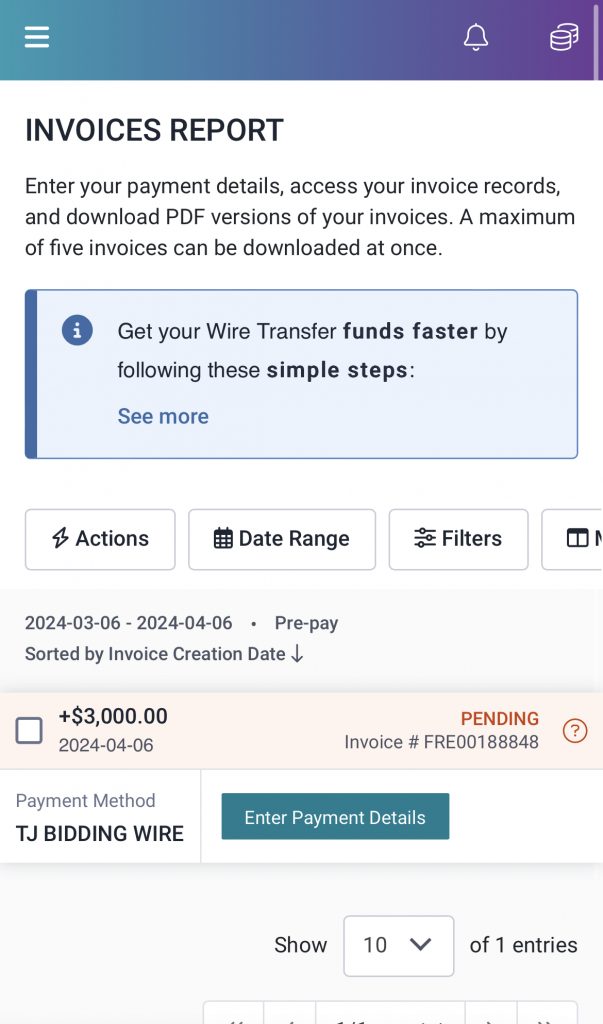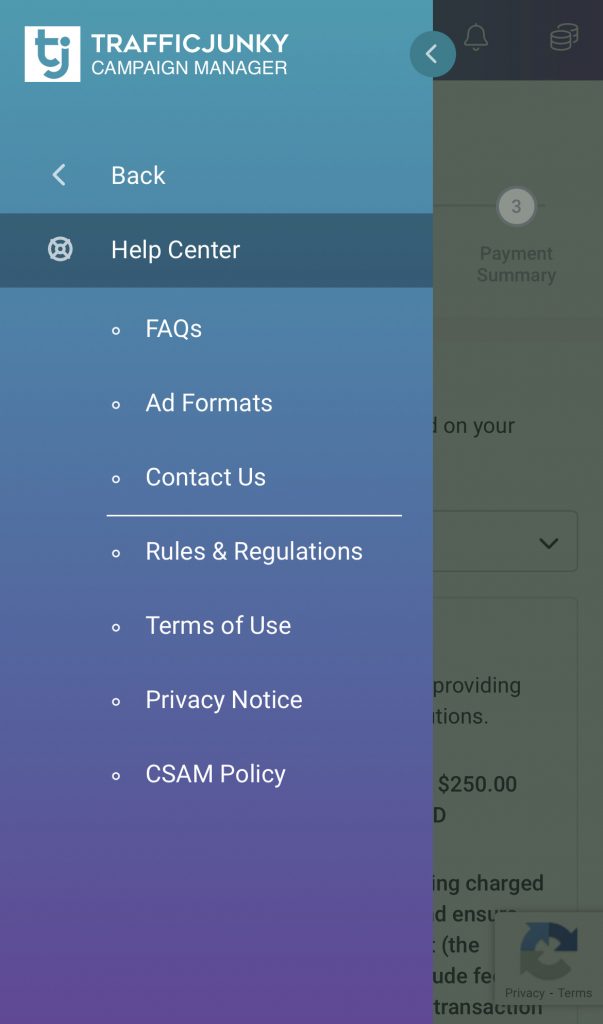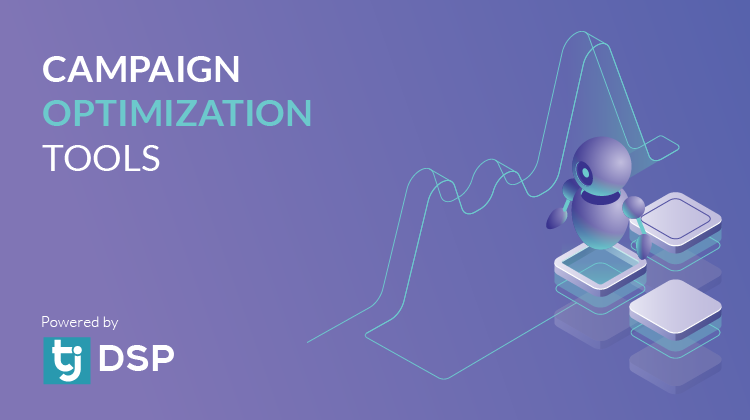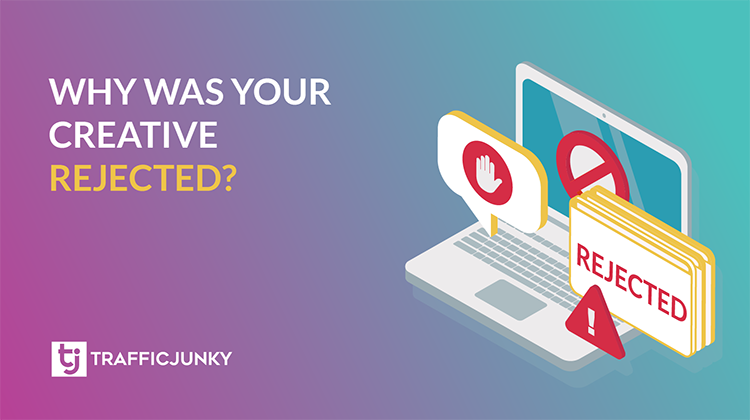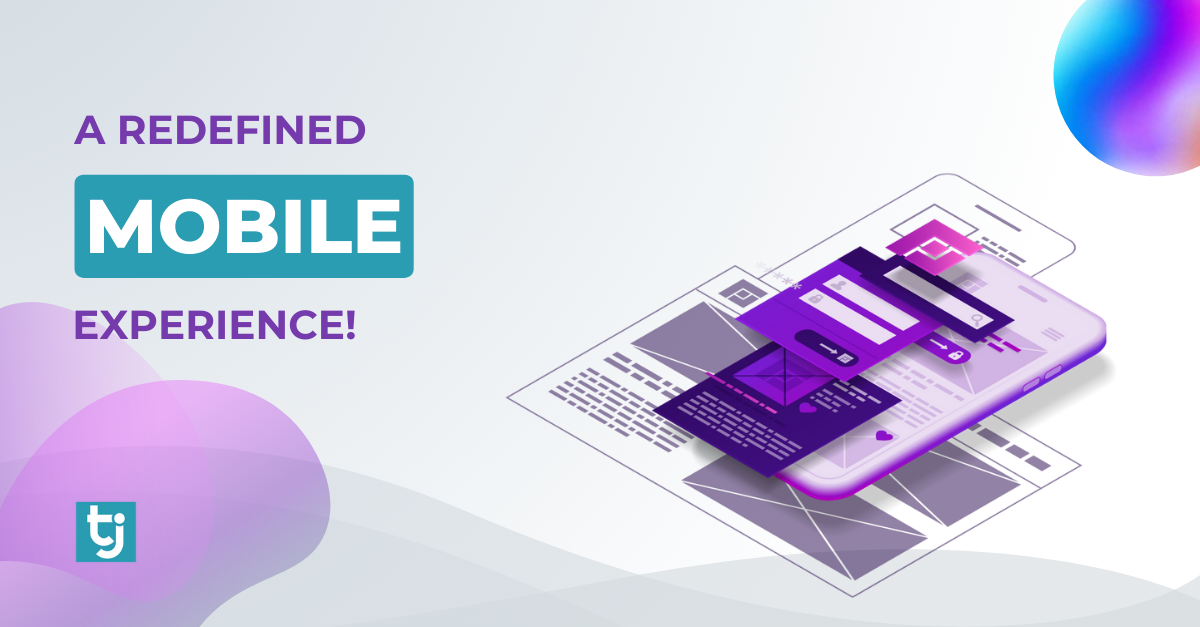
Welcome to a new era of on-the-go advertising with TrafficJunky Mobile! In this blog, we’re excited to guide you through the significant enhancements we’ve implemented to elevate your mobile experience.
Bird’s Eye View of TrafficJunky Mobile
As you read this post, scroll along the site on your phone for a private walkthrough of TrafficJunky Mobile. You’ll notice that TJ Mobile’s nav bar is a minimalist version of what you would see on your computer. Do not worry; all of your essential TJ tools are ready at your command – wherever you may find yourself.
Features of TrafficJunky Mobile explained in this blog:
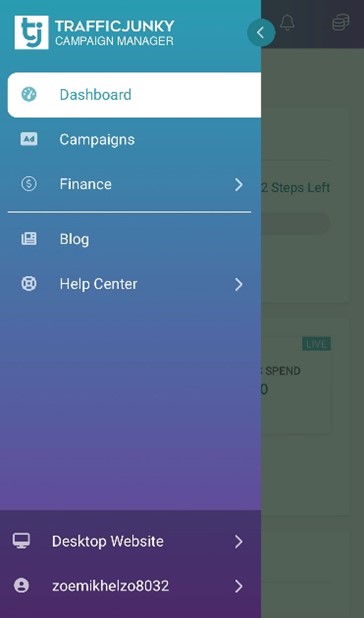
Dashboard
Account maintenance has never been easier.
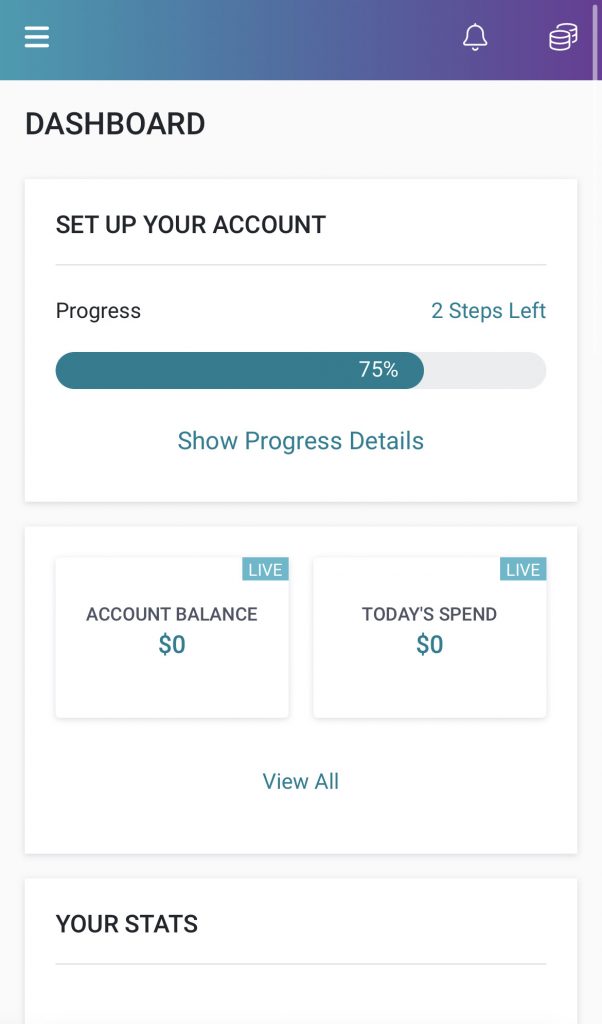
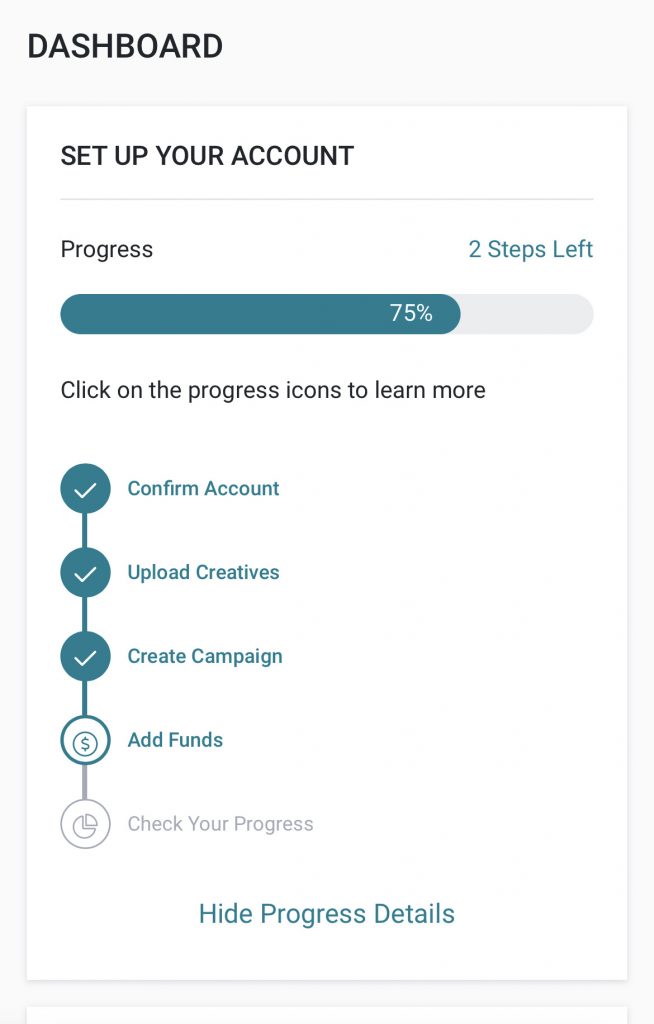
After signing up with TrafficJunky, complete the steps indicated on the top of your dashboard. Click Show Progress Details to see what you have finished and what’s next.
- We recommend you submit your creatives before creating your campaign so there is ample time for creative review and any necessary adjustments on your end.
- Make sure you fill out all of the information in Your Profile. This ensures your account stays in good standing with TrafficJunky and facilitates smooth payment processing times, customer support, and more.
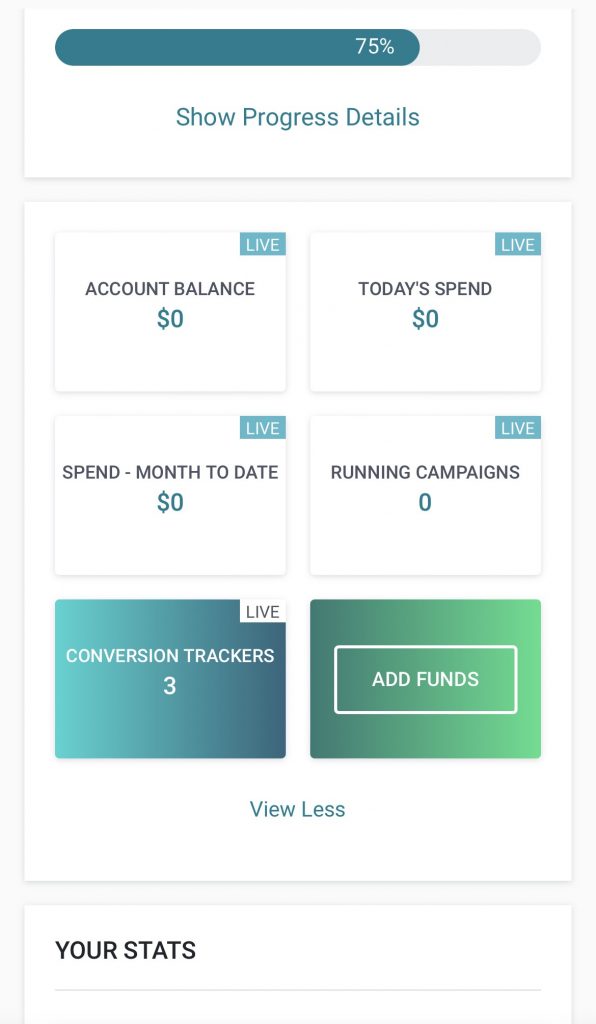
Scrolling down from the dashboard, you’ll see a section overlooking your account’s finances. Click view all for more account visibility, including the number of conversion trackers you have and a shortcut to Add Funds.
Note: Don’t forget to complete your ID Verification to unlock access to the available payment solutions.
Your Stats, Blogs & Events
Keep an eye on how your campaigns are performing, and keep a finger on TrafficJunky’s pulse.
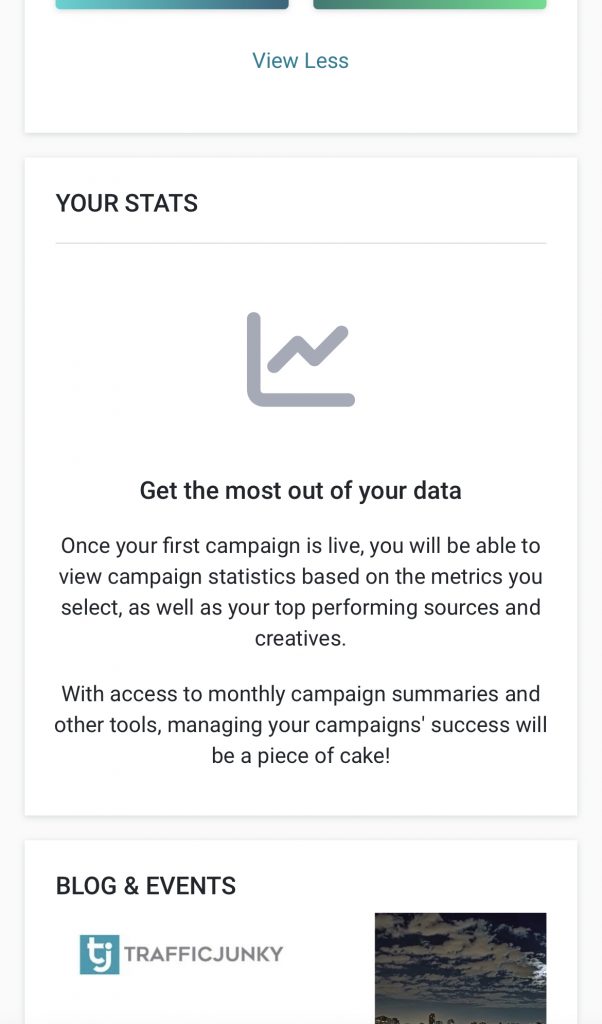
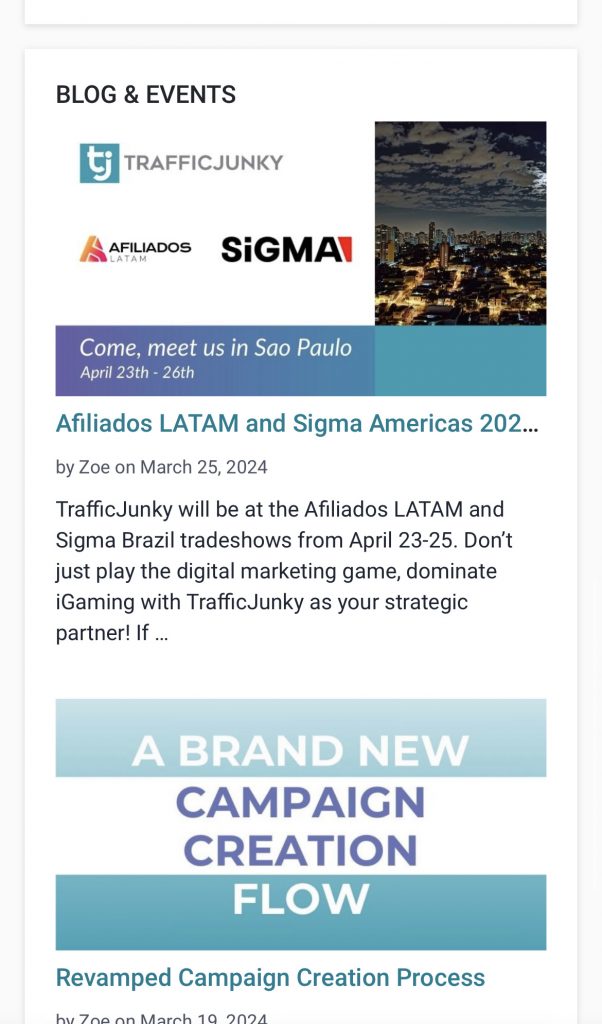
Campaigns
Organize your campaigns and have visibility on their settings.
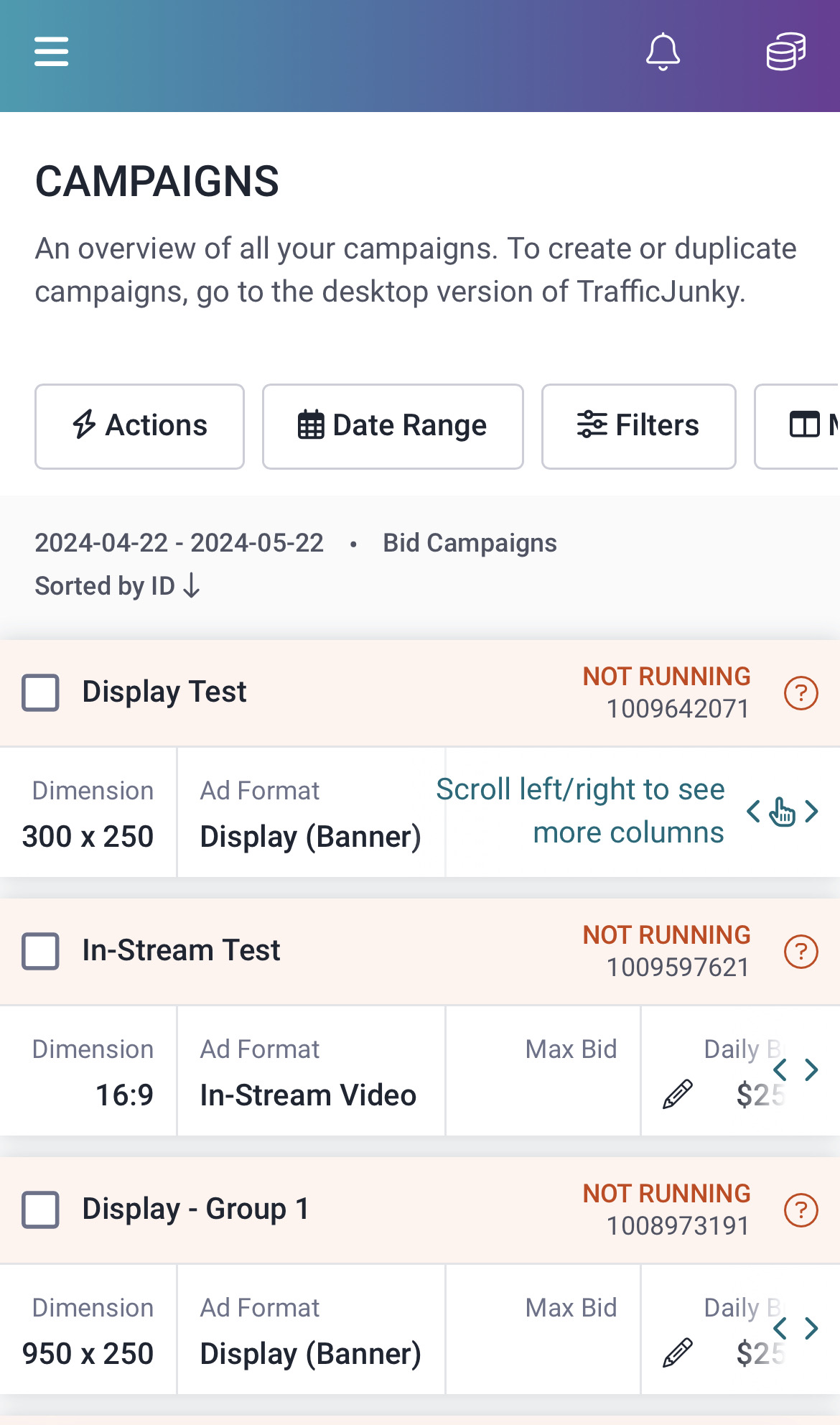
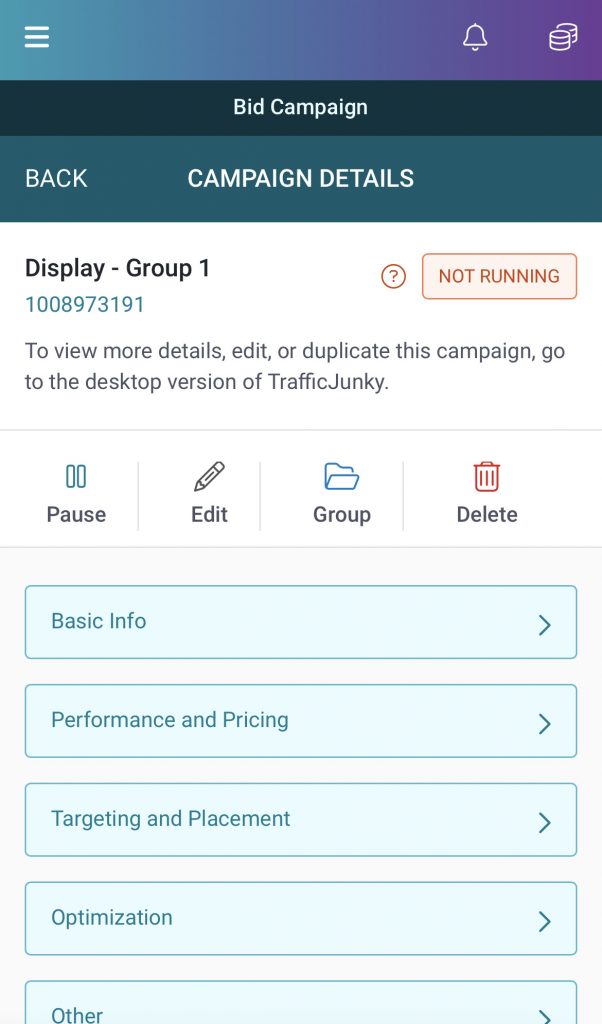
Click on a single campaign to see its Campaign Details. Pause, edit, group, or delete the campaign. Think of its group as a folder on your computer, and the campaigns inside it are the files. Click through the campaign’s settings and edit your daily budget.
Actions you can do: Pause, resume, or delete any campaign(s). Edit the campaign name and define your Max Bid and Daily Budget.
Date Range: Select the time period you want insight into.
Use Filters to specify the campaigns you want to see on this page. You can display campaigns by Campaign Groups and Campaign Types or by selecting a targeting feature’s setting.
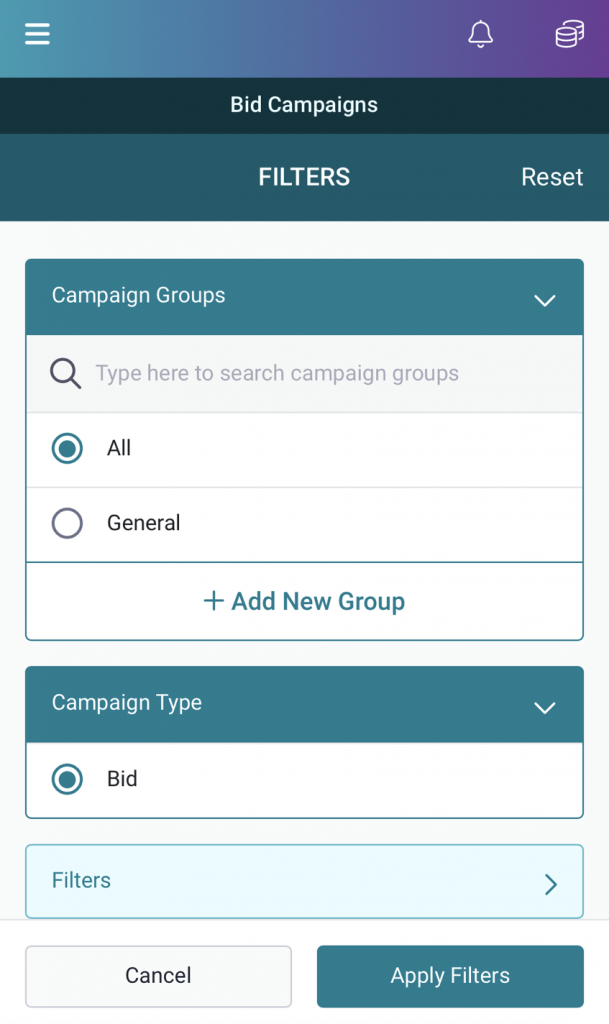
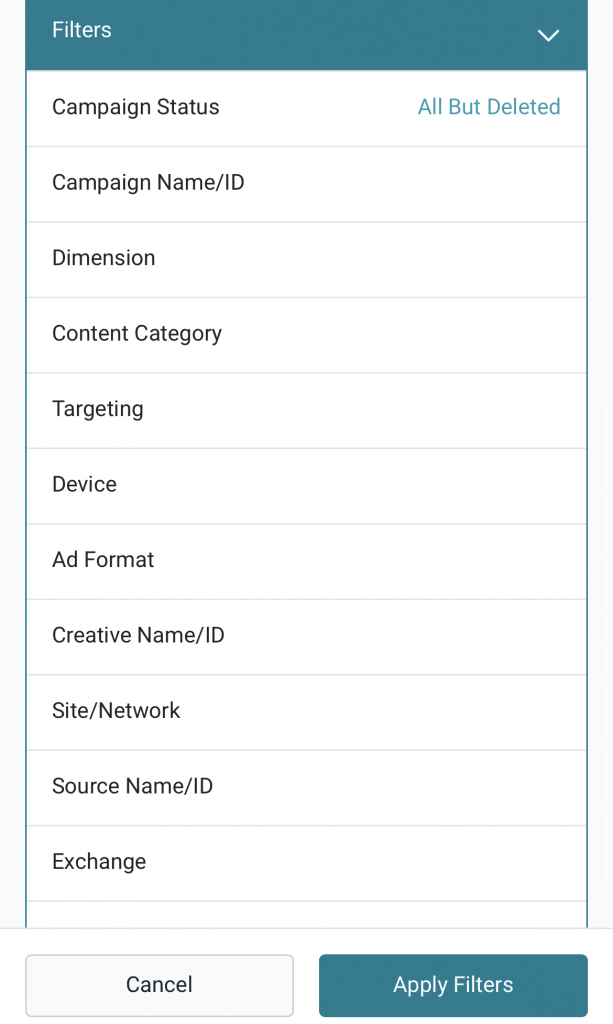
Click Manage View to choose how to sort your campaigns and what data you want to see on the campaigns page.
Export a CSV file of your campaign.
Graph: See how your campaigns perform based on the metrics you care most about!
Finance
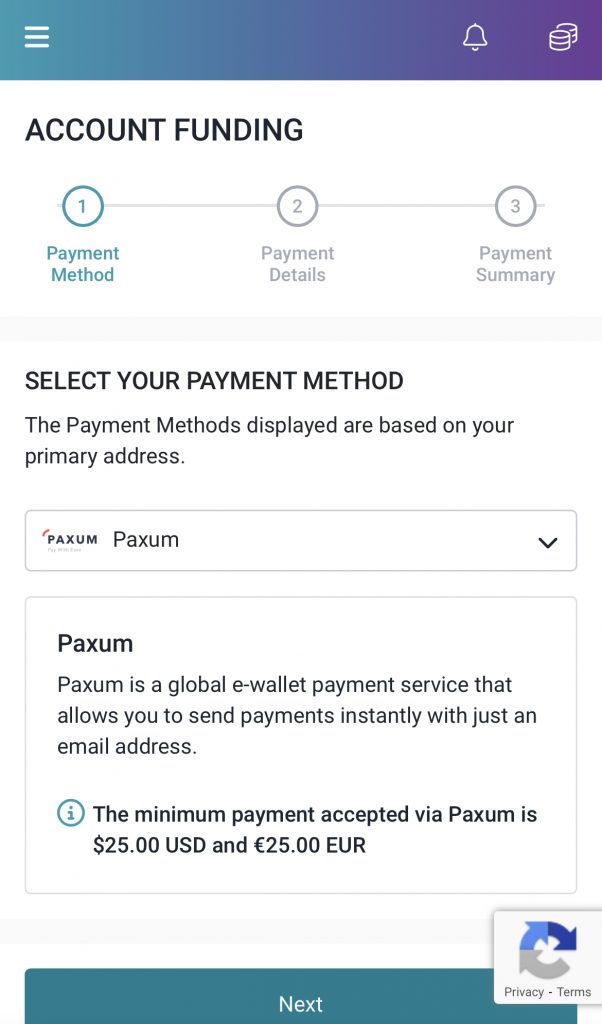
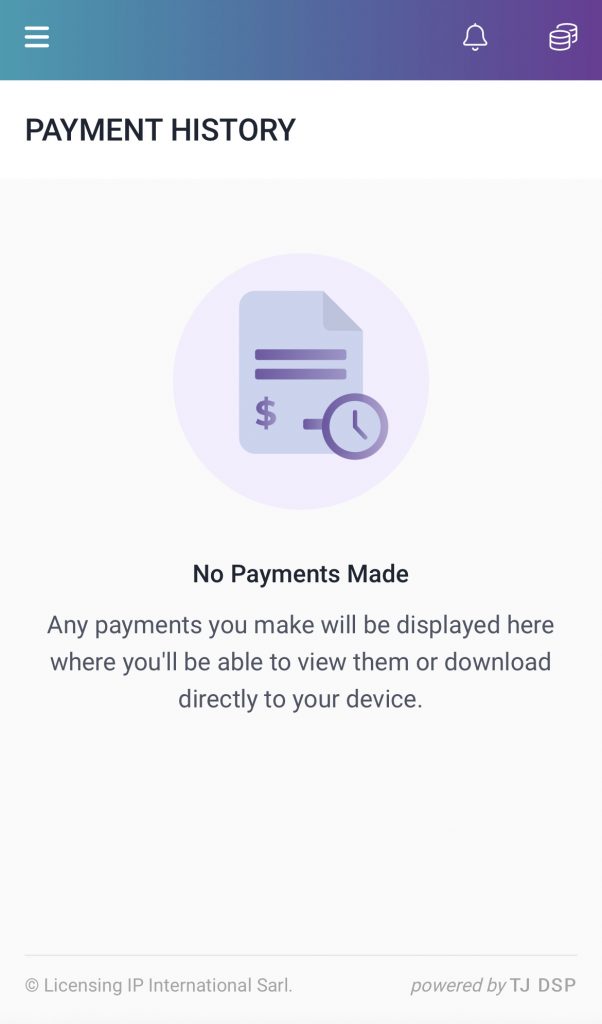
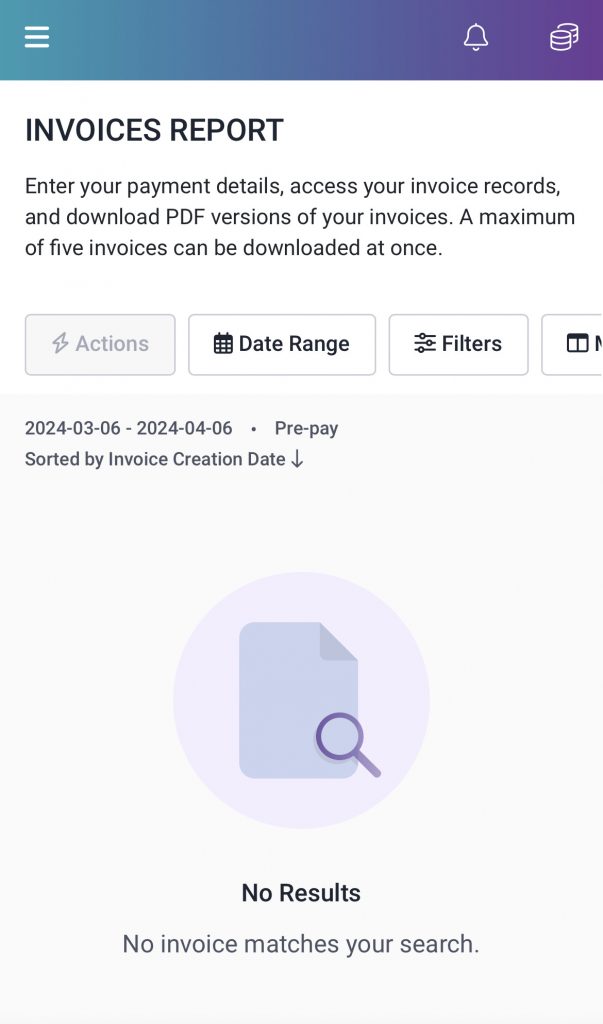
Account Funding
You can load your account using the same payment solutions available on your desktop.
Please use your desktop to complete your ID Verification to access these payment methods. For assistance, contact support@trafficjunky.com.
Payment History
You can export your payment history in CSV or PDF format. The Invoices Report page is where you can find the invoice you generated after making payments towards your TrafficJunky account. You should sort your invoices using filters and Enter Payment Details to ensure the invoice is paid off without issues in a timely manner.